
- Select the ‘cells’ or boxes you want to have the drop-down box appear on. You can pick specific cells or an entire row or column. 🙂
2. Visit the ‘Data‘ tab on the top

3. Choose the small ‘icon with the check mark under ‘Data Tools’

4. Choose ‘Data Validation‘

5. Where it says ‘Allow’ – choose ‘‘List’

6. In the box ‘Source’ type in your options separated by a comma (,).

7. Select OK and it’ll appear!














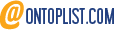


Leave a comment