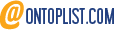Using #Alipay to order #TakeOut Food in #China 😊 🍴
IMAGE 1 – Placing your order
1. Open Aliplay
2. Choose the ‘e’ that says ‘Take-Out’
3. On the next page you’ll see a longlist of restaurants offering services. #pizzahut is in my picture. But you Also have #KFC #mcdonalds #burgerking #Chinesefood and more! (YES, MCDONALD’S DELIVERS IN CHINA!).
4. Pick the place you want.
5. The next page will have a list of #food offered with pictures (THREE CHEERS FOR PICTURES!!!)😜
6. Click the + symbol next to what you want. It goes into your cart.
7. When You’re done, Click the green button on the bottom of the screen.

IMAGE 2 – Paying & Address
8. The next screen is important.
At the top you’ll see a box with the location symbol (marked 1 on the second picture I posted). CLICK this box.
9. For the first time, ask a #Chinese speaker to add the address (and other popular addresses) for you. It will save it in a list. In the future just pick the address you want it delivered to from the list.
10. Check the estimated delivery time right below the location button (Mine says 18:22 because #China uses 2400 time.)
11. If You’re Happy Click the Green button on the bottom and pay.

IMAGE 3 – Tracking Delivery
12. Go back to the home screen of Alipay – Choose ‘e’ for take-out again
13. You’re back to the List of restaurants. On the bottom toolbar, You’ll see a Square (2nd button) that I circled in pink. Click it.
14. Now you’re on a List of orders You’ve made. Choose the Chinese words next to the order.
15. Tada! Now you have the estimated delivery time and a gps map showing you where the driver is.
DELIVERY.
16. They usually call you when they arrive at your door. I Can’t speak Chinese well 😭 so I text them ‘你好.我来了’ which means basically ‘Hi, I’m on my way’. Can’t promise It’s accurate Chinese, but they always understand it. 😊
You DON’T have to pay the driver, delivery fees were in the original cost 😊
It’s several steps and tricky to figure out, but I was starving a while back and learned on my own of necessity 😜🍴
Hope it helps someone else!! ❤️
#travel #tech #Technology #foodie #hungry #fastfood #delivery #International #lifeabroad #apps
Tags: Alipay, burger king, China, chinese food, pizza hut, real chinese, tech, Technology