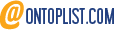One of my greatest frustrations with WordPress’ is the fact that adding colored text to bullet pointed lists has disappeared as an option in the toolbar. It also no longer allows you to add color to only select text in a paragraph.
- Harbin, China holds one of the largest Ice Festivals annually.
- Shanghai, China is home to Yuyuan Gardens
- Tianjin, China offers some of the best Hot Baozi
You’ll notice if you used the Block Editor to type the above list that you can make only the simplest textual changes (Bold, Italics).
Continue reading